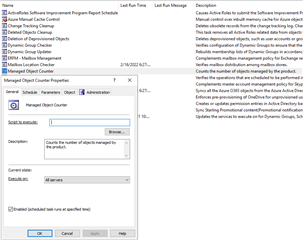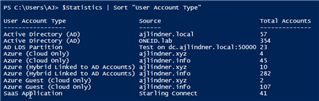creating an admin dashboard for my management that expects an on demand health assessment of 'where we are' on ActiveRoles Server Trinity - ARS/SQL/IIS system availability, license compliance, performance etc
I'm building out a dashboard to show at a glance this information …
powerCLI gives me VM related is-it-up, is-it-running data, along with disk/cpu data
invoke-webrequest gives me real world 'is it responding' to users for AD requests - for each site server
spml via PS New-WebServiceProxy can provide proof the service is running and returning data for each SPML endpoint
what I don't have, need is the license compliance stuff in a nut I can crack without guidance.
Is there an exploitable node in the running configuration with get-qadobject <managed object container> …
if so, my bulb is too dim to see it.
thoughts?
for QAS (now Safeguard Authentication Services) has a command line license retrieval commandlets, Recovery Manager for AD as well, but none for ARS that I've found.