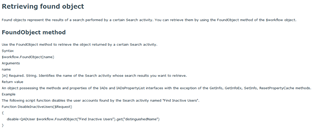Hi Team.
Just looking for some suggestions on the best way forward.
I have a new user form that is just creating a temp AD user. Very basic account and that account by default has a 21 days account expiry set at creation time.
Now what we are wanting to do is
1) Account created with 21 days until account expires.
2) At 14 and 19 days send an email to the person who created the account with a Keep or Delete approval type email
3) If no response at 21 days then disable the account
4) If person who created the account clicks Keep then the account expiry is extended 21 days
5) If person clicks Delete then the account is automatically deleted
Based on the above do you think this would typically be a single work flow? Would it be easier to put the accounts in a group and have the check performed on the group members?
Just trying to work out the best approach to this.