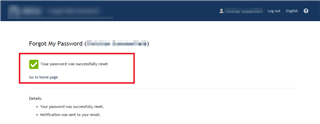Is it possible to amend the text at the end of a given workflow? For example, when a user resets their password or unlocks their account, it is not clear as to what the user needs to do next, i.e. "you may now close this window". I've seen the "Common" and "User" xml files in C:\Program Files\Dell\One Identity Password Manager\Web\User\App_Data\LocalizationStorage\en-US but can't find this anywhere.
Does anyone have any idea?