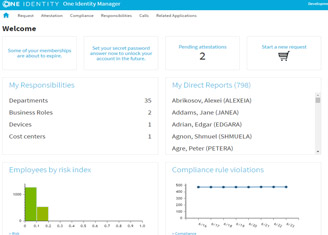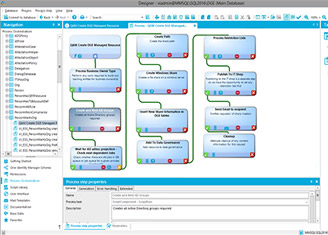One Identity Manager Video Series, Video No. 5: Use cases – Roles
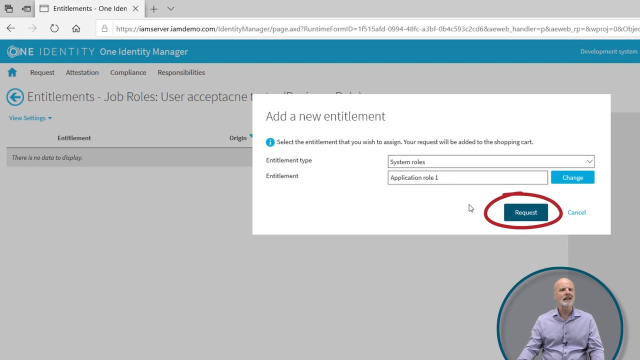 11:53
11:53
Related videos
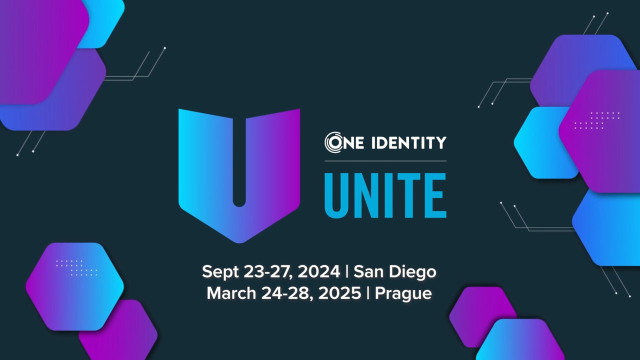
One Identity UNITE is heading to San Diego and Prague
Hear from Patrick Hunter, Co-Chair of One Identity UNITE, on what events we have coming up and why it’s the identity security event you simply can’t miss.
Duration: 00:36
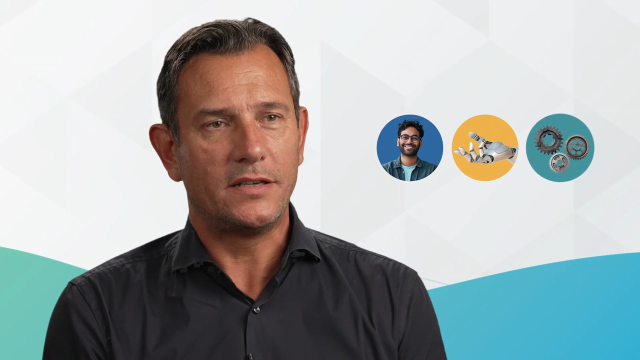
Securing your identity: The power of One Identity and Intragen partnership
Explore how Intragen and One Identity join forces to revolutionize identity security. In this short video, discover how Intragen helps clients map out their identity security journey, identify vulnerabilities and prepare for future cyber threats. See how One Identity’s leading technology is seamlessly integrated to enhance security and protect organizations, guiding them every step of the way to robust cybersecurity.
Duration: 04:11

One Identity named leader in 2024 KuppingerCole Leadership Compass
Larry Chinski, One Identity VP of Corporate Strategy, explains why One Identity has been recognized as a leader in the 2024 KuppingerCole Identity Fabrics Leadership Compass. This validates that One Identity’s functional convergence and integration of privileged access management, access management, identity governance and administration and Active Directory management is setting the standard in the market.
Duration: 00:36
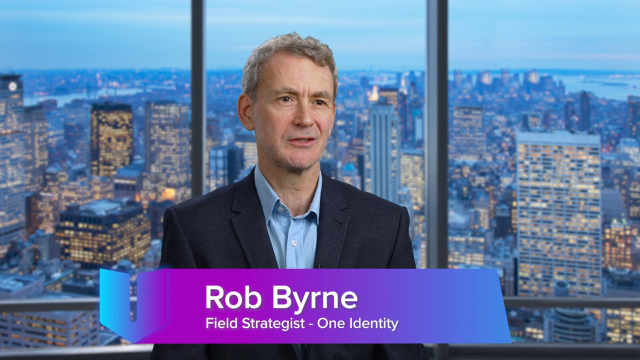
Minimizing Your Enterprise Attack Surface
An enterprise attack surface is a sum of the entry and access points to your organization. Join Robert Byrne, One Identity Field Strategist, as he explains the factors that contribute to the expansion of the modern organization’s enterprise attack surface. Discover how to shrink your organization’s attack surface to minimize risk and enhance security.
Duration: 14:44
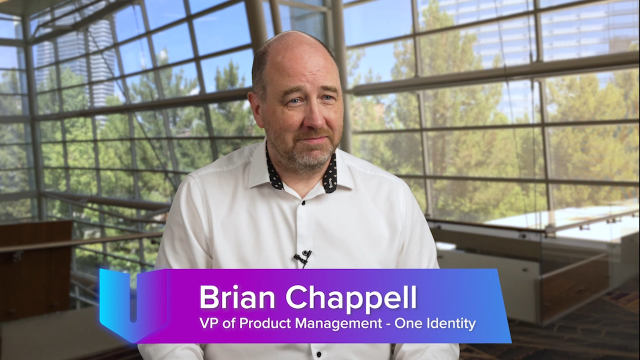
Reduce the Noise to Secure Your Environment
In an era of endless data, being able to zero in on the information that really matters is crucial to avoid security risks and breaches. You’ll discover how to reduce your attack surface by focusing on the correct information.
Duration: 17:21
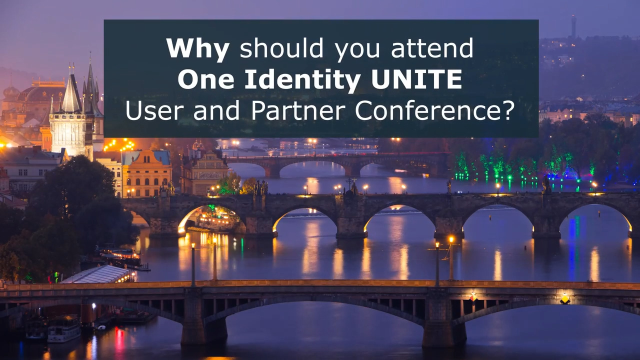
Why Attend One Identity UNITE 2025? OneLogin Access Management solutions
See how we are integrating OneLogin access management solutions into the market’s only unified identity offering. Attend to accelerate and secure employee and customer access with our dedicated Access Management learning track.
Duration: 00:29
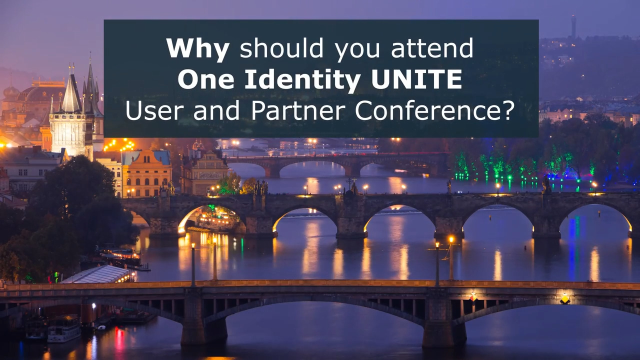
Why Attend One Identity UNITE 2025? Learn Privileged Access Management best practices
Your admins hold the keys to your IT kingdom. Their access can keep your organization running smoothly or – if compromised – can bring it to a devastating stop. Attend to ensure your PAM strategy is ready.
Duration: 00:29
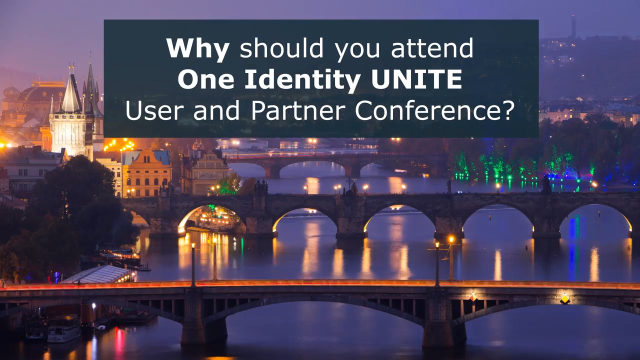
Why Attend One Identity UNITE 2025? Build your cybersecurity knowledge
Identity security is at the forefront of protecting your organization. Join us to learn from industry experts and enhance your technical and business knowledge with hours of free technical training.
Duration: 00:29
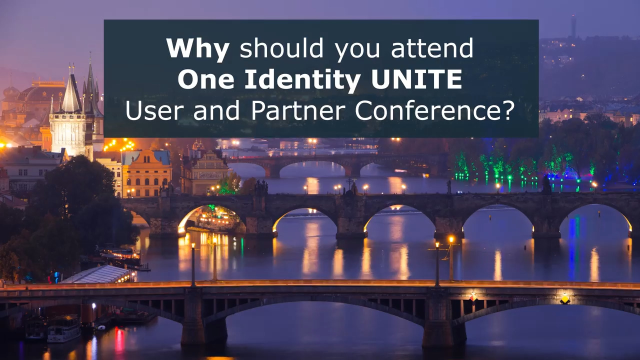
Why Attend One Identity UNITE 2025? Explore Prague!
Enhance your identity security knowledge while also getting the chance to explore the historic and enchanting city of Prague! Register today to learn, innovate and collaborate with an amazing backdrop.
Duration: 00:29
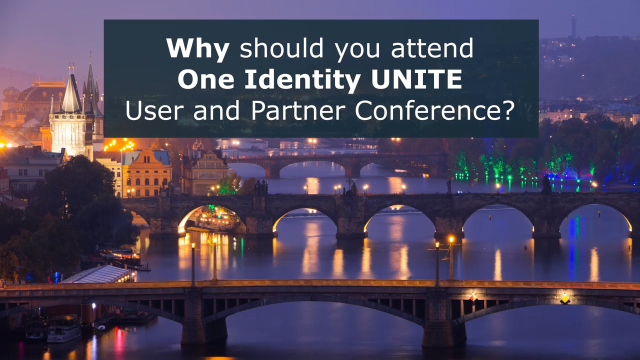
Why Attend One Identity UNITE 2025? Enhanced business leadership
Technology is great, but a smoothly run organization can take that technology and do great things with it. Attend One Identity UNITE to experience our business-focused learning track and to learn how to harness tech trends.
Duration: 00:29
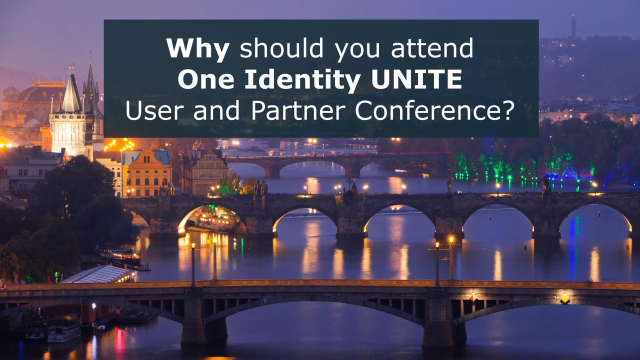
Why Attend One Identity UNITE 2025? Strengthen your IGA knowledge and strategy
Your identity security strategy isn’t foolproof until all your users (whether they’re on-prem, in the cloud or both) are properly managed. Attend to move your governance practices into the modern IT era.
Duration: 00:29

One Identity UNITE 2024 | San Diego , California
Don’t miss One Identity UNITE in San Diego! Our Madrid conference sold out in record time, so don’t wait – register now for One Identity UNITE.
Duration: 01:41

Swedish municipality achieves streamlined and robust IGA
Halmstad kommun, the municipality of Halmstad, Sweden, streamlines and automates Identity Governance and Administration processes while meeting regulatory requirements with One Identity Manager.
Duration: 02:41

Heidelberg Materials takes the complexity out of IGA with One Identity
Heidelberg Materials, one of the world’s largest building materials companies, chose One Identity Manager as its Identity Governance and Administration solution for its automation, standardization and compliance capabilities.
Duration: 03:34

Festo achieves seamless identity security with One Identity Manager
See how Festo, a leading world-wide supplier of automation technology, manages and secures over 40,000 user identities with One Identity Manager, ensuring users have only the access they need.
Duration: 03:30